JCE Manager - Help
Free Your Academic Data
Need some help getting arround?
Here are some topics that you might find helpful
- How Do I Log in?
- How Do I See My GPA
- See Your Semester Calendar
- Language Selection
- I Want To Help & Code
How Do I Log in?
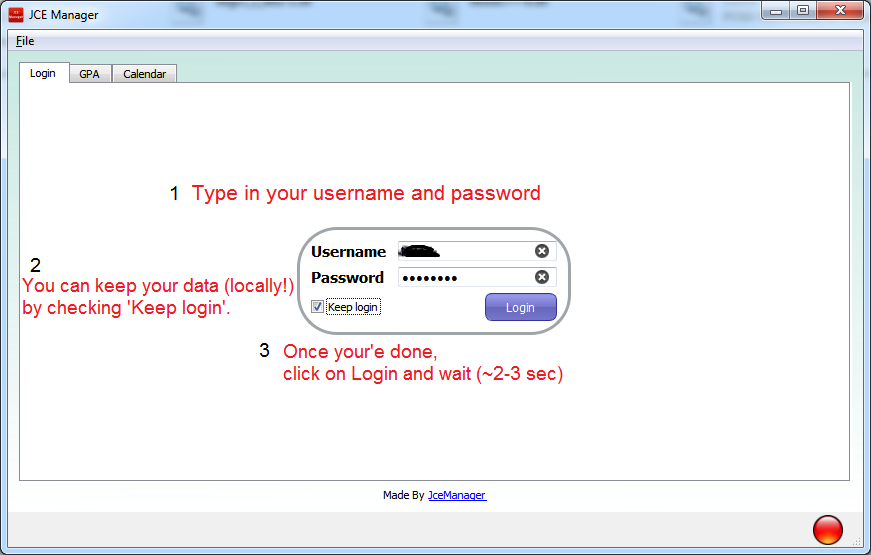 1. Enter your JCE Username & Password
1. Enter your JCE Username & Password
2. Save your credentials (optionally)
3. click "Login" and wait (~2-3 sec)
The connection icon should turn from Red to Green.
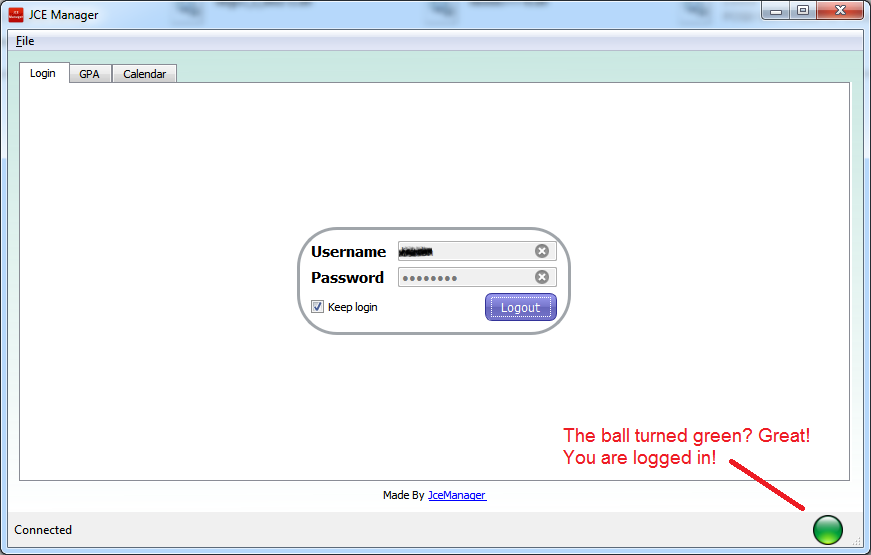
Green circle at the status bar means you are logged in.
Not connecting?
- Please make sure you have a stable internet connection.
- Make sure you have entered the right username and password.
Save Your Credentials
At the login tab there is a checkbox, make sure that you are connected and Check it. The username and password will now appear automaticly every time you launch JCE Manager.
Note: The password is encrypted.
How do i get my GPA?
Login with JCE Manager
click on the GPA tab
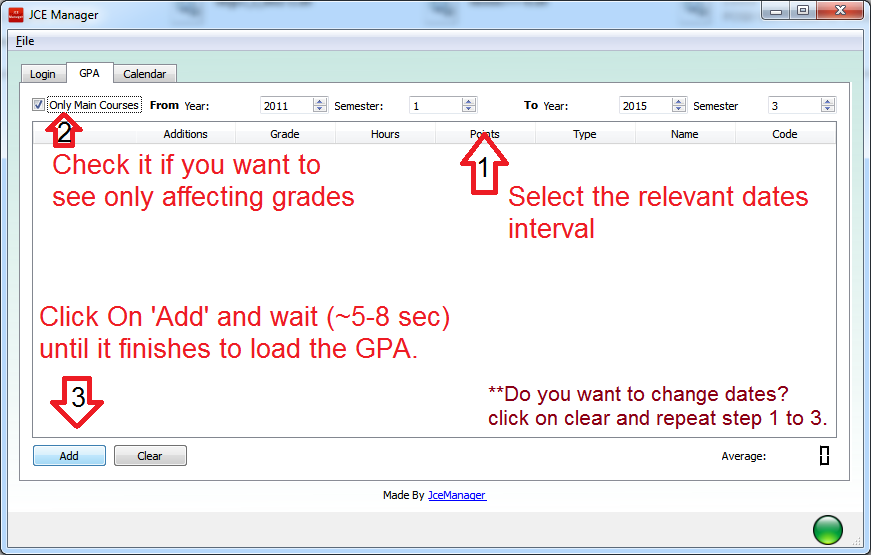 1. Select the relevant dates interval
1. Select the relevant dates interval
2. Want to see only (>0) courses grade point?
3. Hit the "Add" button and voila!
Want to Select a spesific semester?
No problem just adjust the time frame you want to see at the top of the GPA tab. clear the table with the "Clear" button and click "Add" again.
Change your grades
Want to see if another exam worth your time? how much dose it affect your GPA?
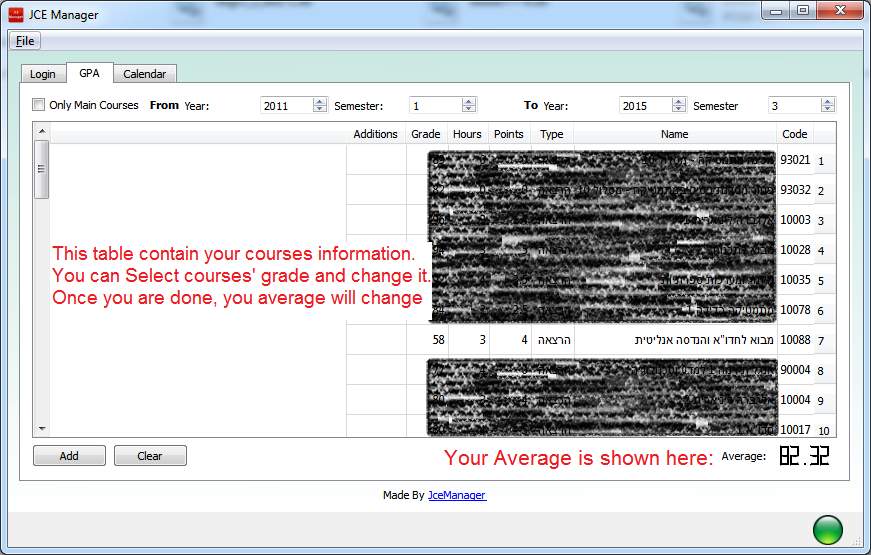
- Add your GPA table to JCE Manager.
- Change the grade of each course by clicking on the grade and type the grade you think you can get next time.
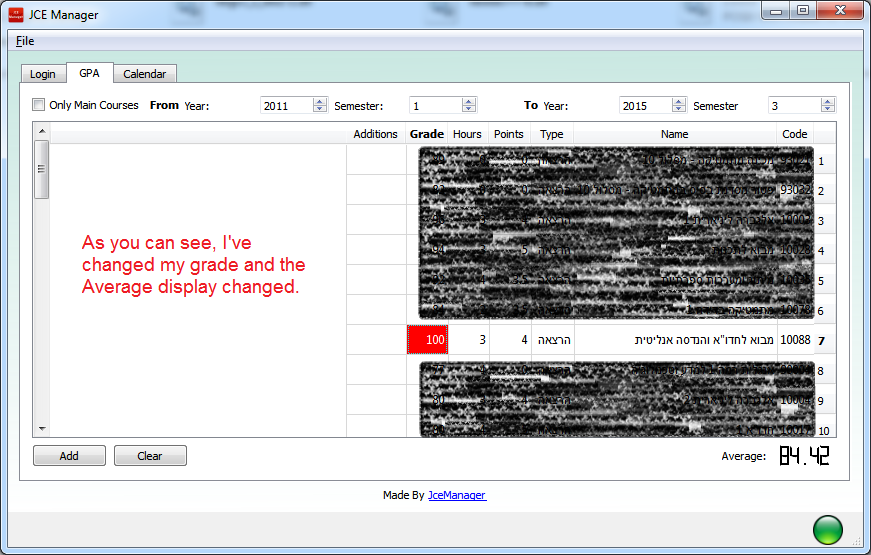
- The GPA average display will change accordingly. Now you can easily see if you really should take the next test or not...
Note: The grades are stored locally. therefore, it does NOT change your real grade.
See your schedule
Login with JCE Manager
Click on the Calendar tab
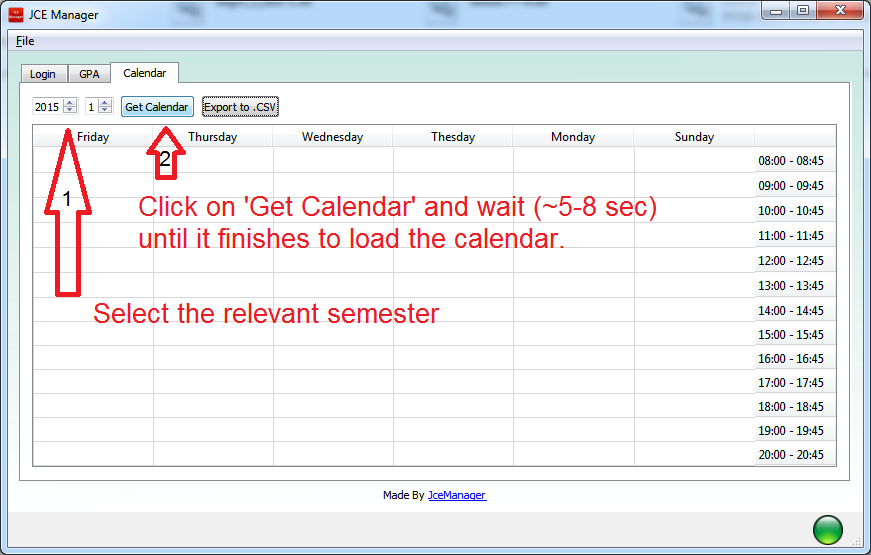 1. Select the relevant dates interval
1. Select the relevant dates interval
2. Hit the "Get Calendar" button and voila!
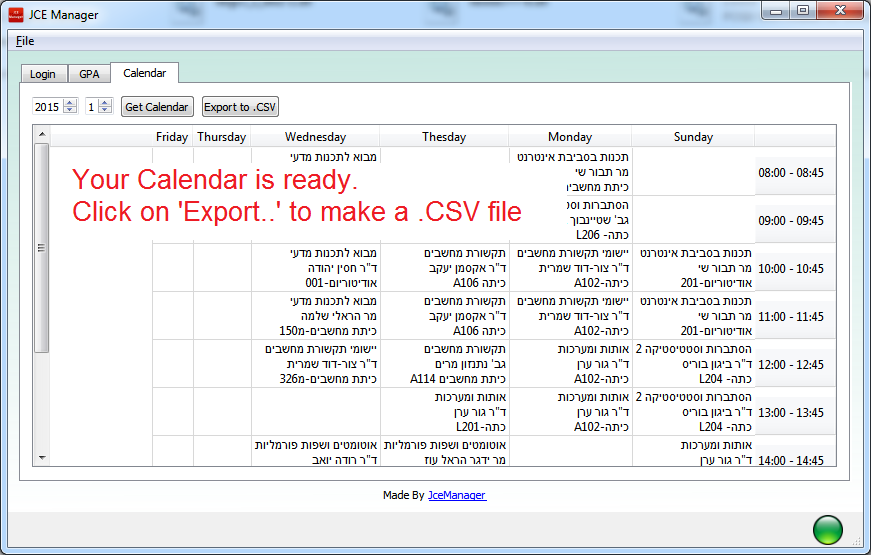
Export to Google Calendar/iCal/Outlook
1. Make sure you got schedule through the previous step (here)
2. Click on the "Export to CSV" button, a promote dialog window will pop up.
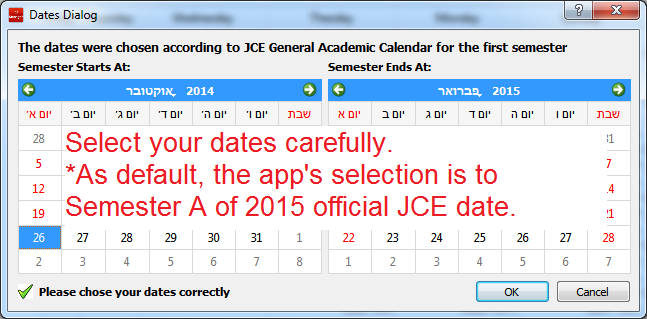
3. Select the date interval witch the semester starts and when it ends (This data is available each year by JCE).
4. Now click "OK" button. Save the CSV file at a memorable place in you Hard Drive.
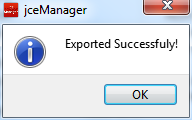
Now head over to your favorit Calendar service and create a new calendar (Optional, but recommended). Select import and select the CSV file from before. Enjoy.
Language selection
Select your language via
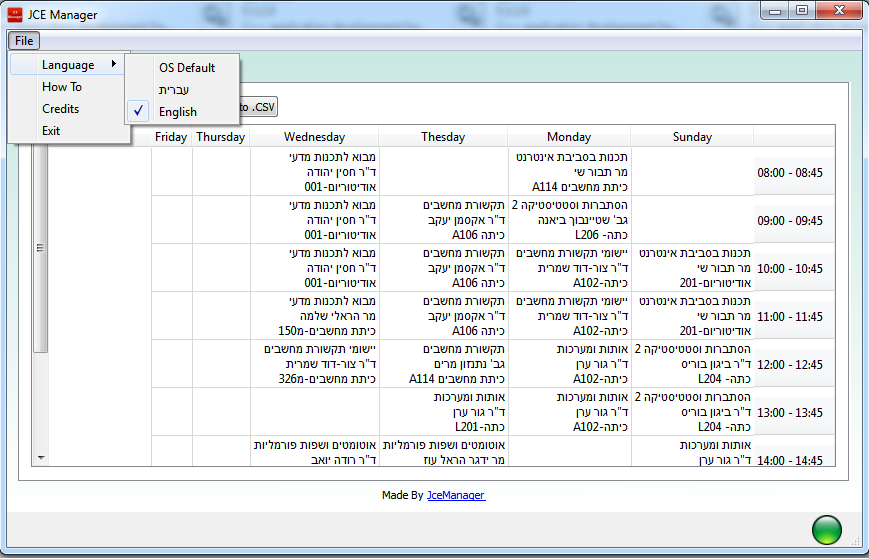 File Language Check your desired language
File Language Check your desired language
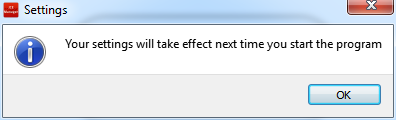
Note: By Default JCE Manager will choose your language according to your OS.
Language misspelling
since we are all human ...
if you have noticed a misspelling error, we would like you to form an issue and report us
just write in the message body the mistake and location. thanks!
I Want To Help & Code
JCE Manager is an open-source project. And we always need help and ideas... Just Fork Us On Github, Or open a feature request!
Found Bugs? Having Issues?
The easiest way to report a bug is on our Github issues page. Please make sure the bug is not already opened. Please add as much information about the bug, so we can easily reproduce it.